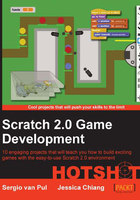
Conventions
In this book, you will find several headings that appear frequently.
To give clear instructions of how to complete a procedure or task, we use:
Mission briefing
This section explains what you will build, with a screenshot of the completed project.
This section explains why the project is cool, unique, exciting, and interesting. It describes what advantage the project will give you.
This section explains the eight major tasks required to complete your project.
- Task 1
- Task 2
- Task 3
- Task 4
- Task 5
- Task 6
- Task 7
- Task 8
Task 1
This section explains the task that you will perform.
This section explains any preliminary work that you may need to do before beginning work on the task.
This section explains how the steps performed in the previous section allow us to complete the task. This section is mandatory.
This section provides some extra information relevant to the task.
You will also find a number of styles of text that distinguish between different kinds of information. Here are some examples of these styles, and an explanation of their meaning.
Code words in text, database table names, folder names, filenames, file extensions, pathnames, dummy URLs, user input, and Twitter handles are shown as follows: "It should be obvious that the scoreRed variable is meant for a red starfish."
A block of code is set as follows:

New terms and important words are shown in bold. Words that you see on the screen, in menus or dialog boxes for example, appear in the text like this: "We start the program with the when <green flag> clicked block."
We have indicated the green flag icon that appears on the screen as a <green flag> tag in the entire book.