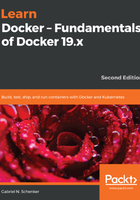
Attaching to a running container
We can use the attach command to attach our Terminal's standard input, output, and error (or any combination of the three) to a running container using the ID or name of the container. Let's do this for our trivia container:
$ docker container attach trivia
In this case, we will see every five seconds or so a new quote appearing in the output.
To quit the container without stopping or killing it, we can press the key combination Ctrl + P+ Ctrl + Q. This detaches us from the container while leaving it running in the background. On the other hand, if we want to detach and stop the container at the same time, we can just press Ctrl + C.
Let's run another container, this time an Nginx web server:
$ docker run -d --name nginx -p 8080:80 nginx:alpine
Here, we run the Alpine version of Nginx as a daemon in a container named nginx. The -p 8080:80 command-line parameter opens port 8080 on the host for access to the Nginx web server running inside the container. Don't worry about the syntax here as we will explain this feature in more detail in Chapter 10, Single-Host Networking:
- Let's see whether we can access Nginx using the curl tool and running this command:
$ curl -4 localhost:8080
If all works correctly, you should be greeted by the welcome page of Nginx (shortened for readability):
<html>
<head>
<title>Welcome to nginx!</title>
<style>
body {
width: 35em;
margin: 0 auto;
font-family: Tahoma, Verdana, Arial, sans-serif;
}
</style>
</head>
<body>
<h1>Welcome to nginx!</h1>
...
</html>
- Now, let's attach our Terminal to the nginx container to observe what's happening:
$ docker container attach nginx
- Once you are attached to the container, you first will not see anything. But now open another Terminal, and in this new Terminal window, repeat the curl command a few times, for example, using the following script:
$ for n in {1..10}; do curl -4 localhost:8080; done
You should see the logging output of Nginx, which looks similar to this:
172.17.0.1 - - [16/Jun/2019:14:14:02 +0000] "GET / HTTP/1.1" 200 612 "-" "curl/7.54.0" "-"
172.17.0.1 - - [16/Jun/2019:14:14:02 +0000] "GET / HTTP/1.1" 200 612 "-" "curl/7.54.0" "-"
172.17.0.1 - - [16/Jun/2019:14:14:02 +0000] "GET / HTTP/1.1" 200 612 "-" "curl/7.54.0" "-"
...
- Quit the container by pressing Ctrl + C. This will detach your Terminal and, at the same time, stop the nginx container.
- To clean up, remove the nginx container with the following command:
$ docker container rm nginx
In the next section, we're going to learn how to work with container logs.