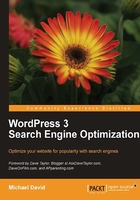
Researching keyword search volume with online keyword tools
As we've worked through learning about how to build a keyword strategy, one central tenet always emerges: the overwhelming importance of keyword search volume. If keywords are the foundation of your entire web strategy, then keyword-search-volume data comprises the bricks that make up that foundation. Find the high-volume keywords and rank for those keywords and the customers will come.
Keyword research is done primarily with free and paid online tools that maintain databases of keyword search volume. In the following sections, we'll cover four popular and effective free tools: Google's search-based keyword tool, Google Insights for search, Wordtracker's free keyword tool, and SEOBook's free keyword tool.
Google's SKtool
The Google SKtool, also known as the Google search-based keyword tool, is designed to help you determine the best keywords to target in your Google AdWords campaigns. You can use this tool to determine which keywords to target in your link building efforts as well, because it is likely that the keywords Google shows as being most relevant to your site's content will be easier to rank for.
To get started, go to http://www.google.com/sktool/ and make sure you are logged in to your Google account if you are looking for AdWords recommendations. This tool will omit any results for keywords you are already bidding on so that you won't have to sort through to try to eliminate duplicates. If the site you are trying to find keywords for is not being advertised in AdWords, this tool may not return any results based on your actual website content.
Before you try out the tool, make sure the settings displayed under Manage settings are correct. If the language and country are incorrect, you can change them by clicking on the edit link. This is important because the number of search results displayed for each keyword will be tailored to the selected language and the geographic location.
Now, type your domain in the website box. In the next box, type any words you want to include in the keyword phrases that are returned, separated by commas. If you sell many products on your website, you can run the search for different product types separately to determine the best keywords to use for each.
After you submit the form, you'll be taken to a page displaying keyword phrases that are relevant to your site's content. The data provided for each keyword includes the number of searches per month, a gauge showing the relative amount of competition, and a recommended bid amount. The suggested bid is the approximate amount you would need to bid on the keyword in order for your ad to appear at the top three positions on the search results page.
The last two columns will not always display any data. The ad/search share column will be empty if your site does not appear on the first page of search results for the given keyword. If your site is on the front page, the data in this column will indicate the percentage of searches for which your ad was displayed as well as the percentage of the time that your site appeared in the natural search results displayed on the first page.
The last column tells you which page of your website the keyword appears on. This information will help you decide which page is the correct landing page to target for each keyword. Your conversion rates will be higher if the landing page is highly relevant to the search term.
You may find that there are far too many keywords listed to go through this report page by page. If so, you can export the entire list to a .csv file that will allow you to sort and manipulate the data however you choose. To do this, click on the Export button above the search results.
Because the Google SKtool is designed for people who use AdWords to advertise their sites, it does not return a full set of results for websites that are not associated with the AdWords account you are logged in to. If you don't use AdWords to promote your site, the keywords you receive will be suggestions based on the word or words you entered instead of the content of your site.
SEO Book's free keyword tool
SEO Book's free keyword tool gives you a lot of options that you won't find in other tools. The free keyword tool is located at http://tools.seobook.com/keyword-tools/seobook/, but in order to use it, you'll need to create a free account with SEO Book. There are a few other freebies that come with your registration as well, such as access to SEO Book's free guide to search engine optimization.
The free keyword tool offered by SEO Book looks pretty simple at first glance. It's a single box with a Submit button underneath. What you see after you submit your main keyword, however, you'll take some time to process and understand. The results will be displayed in the form of a table with 15 columns for each keyword. Most of these are links that will take you to a page where you can get more information.
In the first column, you'll see Wordtracker's keyword search volume count. SEO Book's tool is powered by Wordtracker, so it's no surprise that this is included. The next three columns contain the estimated daily traffic numbers for Google, Yahoo!, and Bing. If you click on any of these links, a new window or tab will open that takes you to the search results page for that search term on the appropriate search engine.
You can look at the search results to determine how difficult it would be to get to the top ranking on each search engine for the desired keyword. Using "Trucks" as an example for the main keyword, the top keyword returned by the free SEO Book keyword tool is "Ford trucks." When you click on the links for Google and Yahoo!, you'll see that the number one sites are Ford.com and Fordvehicles.com, both of which are long-established, highly popular sites. It would be very difficult to get the top ranking for this keyword, so it is best to look further down the list for something easier to target.
The following screenshot shows SEO Book's free keyword tool in use. This tool is handy for quick searches. It's simple, free, easy to use, and offers easy links to other keyword tools.

The sixth through fifteenth columns for each keyword have links to various tools that can give you more information about the keyword you are targeting. The link for Yahoo! Suggest will take you back to the search engine results page for Yahoo!, but this time with a list of several related keywords on top. The next few columns link to Google Trends, Google Traffic Estimator, Google Suggest, and the Google search-based keyword tools. You can use Google Trends to determine whether the keyword is seasonal or cyclical in nature and the traffic estimator will show you the number of searches per month on Google as well as the estimated cost per click paid by advertisers for that keyword phrase.
The next column links to goRank's related keywords tool. After that comes the Google AdWords keyword tool. This tool gives additional keyword ideas as well as the number of search results per month. If you click on the column's button, you can opt to show more information, such as the estimated average cost per click. The next link in the SEO Book's free keyword tool takes you to Google Insights, which is similar to Google Trends but much more powerful. The last two columns link to a visual search engine, Quintura, and the Keyword Discovery tool at Trellian.
The resources provided by SEO Book's free keyword suggestion tool give you all of the information you need to determine whether you can outrank the top listings for a keyword. If you use them wisely, they can save you a lot of time and help you compile a list of keywords that you can target profitably.
Google Insights
Google Insights offers the same basic type of information as Google Trends, but with a lot more options. Like Google trends, Google Insights displays a graph charting the interest in a given topic over the past few years. However, unlike Google Trends, you can use this tool to compare multiple keywords at the same time.
Before you even start searching, you have some decisions to make. There are several filters you can apply to the results. You can also do a web search or search only images, news items, or products. You can search worldwide or only in a selected area. You can also change the range of time for which results are displayed or limit the results to a specific category. All of these options appear in drop-down boxes to the right of the search term box.
The feature that really sets Google Insights apart from Google Trends is the ability to compare two or more keywords at a time. After you have entered your first keyword, you can continue adding more keywords to see the results for each page displayed simultaneously on the same graph. To do this, either click on the Add search term or enter multiple keywords in the box separated by commas.

In the preceding screenshot, you can see the result page displayed by Google Insights. For the term WordPress, Google Insights shows a steady increase in popularity over the past few years.
To give you an example of the things you can learn from this, when you type football into the Google Insights tool, you will see that there is a huge increase in traffic each year right around football season. That's not surprising, but for a company that focuses most of its business around football, there is going to be a period of time each year when sales are much lower. To balance things out, perhaps this company would like to add another line of products to its offerings. By typing in other sports as additional search terms, it is possible to compare the ups and downs for each term and determine which line of products would best solve the problem. It just so happens that the interest in basketball hits a high point each year right about the same time as the interest in football is at its lowest. For this reason, adding a line of basketball products would probably help the company even out its sales.
If you look below the keyword graph, you'll see that Google Insights offers even more options to help you analyze the traffic for your keyword. The bar graph for regional interest shows in most countries football is more popular. However, in Canada, all other sports are blown away by hockey. If your company is located in Canada, you might want to look into this regional preference for hockey and take advantage of it.
Below the regional interest, you will see the top searches and rising searches for your first keyword phrase. This will give you even more insight into your keyword. Would you have expected the top search under "Football" to be "Fantasy football?" This discovery could have had a major impact on which products the company chooses to offer and the way in which they are marketed. You can use the drop-down box to view the top searches and rising searches for each of your keywords.
As you can see, Google Insights gives you a way to dig a little deeper than Google Trends in trying to find out whether the keyword you are targeting is seasonal in nature. It also allows you to compare keywords so that you can see at a glance which is more popular.
Online keyword tool: Wordtracker's free keyword tool
You can find a lot of great keywords by using the free keyword suggestion tool at http://freekeywords.wordtracker.com. Although this tool is not nearly as powerful as the paid version, you will be able to find enough high-traffic keywords to keep you busy until you can afford to purchase a full subscription.
The first step in the process is to enter a generic keyword for the niche you are researching into the keyword box and click on Hit Me. For example, if you were thinking about creating a website about dogs, you would enter "Dogs" in the keyword box. Start with a one-word keyword that covers a lot of area the Wordtracker tool will return longer tail suggestions. Unless you have already decided that you are going to write about German Shepherds no matter what, you need to keep your options open at this point. You are more likely to find profitable keywords if you are open to the possibilities. You may find that there is so much competition in the German Shepherd niche that it's not worth pursuing.
If your niche is likely to return keywords of an adult nature, make sure you change the setting on the adult filter. By default, it filters out offensive keywords. You can set it to remove dubious, remove offensive, off, or adult only. By using the filter wisely, you can increase the number of relevant results you receive. Since the free keyword tool only returns the top 100 results, you want to make sure they relate to your topic.
Once you have submitted your keyword, you will be given a list of the top 100 searches that include the keyword. For each keyword, Wordtracker also tells you how many times that keyword has been searched for over the past year. Keep in mind that the traffic shown by Wordtracker is only a fraction of what you would see on Google. That is because the Wordtracker search network is much smaller. For example, Wordtracker shows 1186 searches for "Dog collars" in the last 365 days, while Google shows 90,500 per month locally and 165,000 per month globally. For this reason, you should not completely discount a keyword you find through Wordtracker just because the traffic seems low. However, you'll do better if you can find keywords with higher traffic that also have low competition.
The following screenshot shows Wordtracker's free keyword tool in use. Nothing terribly fancy here, just quick and easy search volumes:

Although Wordtracker's free keyword tool only returns the top 100 results for each search term, you will find that it is fairly easy to drill deeper into the results by clicking on the search link next to each keyword. You can open each of these that you are interested in exploring further in a separate tab. It's a good idea to copy and paste the keywords from each search you run into a spreadsheet.
Tip
Placing your keywords and corresponding search volumes into a spreadsheet makes it easier to sort keywords according to which terms garner the most traffic.
Once you have filled your spreadsheet with keywords related to your niche, you'll need to determine which keywords will be easier to rank for in the search engines. You can do this by finding out how much competition there is in Google for the keyword phrase. Unfortunately, the free Wordtracker keyword suggestion tool does not provide this information. If you can afford to upgrade to a paid version, you will find that you'll save hours of work by opting to have Wordtracker get this information for you.
However, if your budget doesn't allow for a subscription to the paid Wordtracker service, you'll be stuck doing this manually. In order to determine whether a keyword is worth targeting, go to Google and search for the keyword in quotes. Going back to our example of "Dog collars," you'll find that there are about 925,000 competing pages indexed by Google. That's not terrible, but you can do much better. That's not going to be an easy keyword for a beginner to go after.
You can cut down on the amount of work you need to do to find good keywords by starting with the keyword phrases that have the most words in them. These long tail keywords are more likely to have less competition in the search engines. The first keyword phrase in the dog collars list that has four words is "dog collars and leashes." The competition for that keyword phrase is only 25,900. It will probably be a lot easier to get to the first page of Google with this keyword than with "dog collars."
If you are planning to build a lot of websites, you will eventually want to upgrade to the paid version of the Wordtracker keyword suggestion tool. However, if you have the time to research the competition in Google yourself, the free tool will help you find plenty of keywords to get started.